Wireless connectivity and the networks to support it have gone from luxury to necessity. The demand for reliable continuous high speed wireless connections will only grow.
Users expect and depend on a seamless experience when moving about a facility. Whether reading emails, texting or watching video, your network is ‘required’ to keep up with multiple users without a blip or stutter. It would be fair to say that nearly all of your clients expect a Wi-Fi network to perform equal to and often more reliable than a wired connection.
It has been stated that wireless is the most convenient and influential method of communication yet invented; unfortunately it is also the most troublesome method yet implemented.
The concept that wireless communication could be more problematic than a wired system strikes many new to implementing a facility wide network as odd. A common misconception is that the wireless units are simply connect and go, a fallacy that if followed frequently results in failure.
There are some straightforward actions designers and systems managers can use to make the system more robust. A great deal can be done without diving deep into the esoteric configuration menus, but by optimizing simple aspects of installation.
Who’s On FirstThe 1940’s comedy team Abbott and Costello have a classic bit about misunderstanding names of baseball players. The premise is about a team whose players have unusual names – Who is on first, What is on Second, and I Don’t Know is the third basemen. Costello asks ‘Who’s on First’, ‘Yes’ responds Abbott. Even if you havenever seen the act, you get where the joke is going.
The comedy bit can be used to describe how many wireless network frequencies are setup. If you are unaware of what is being broadcast and how, it leads to a confusion and frustration on par with our rube Costello. Determining which Wi-Fi frequencies and channels to use is essential and depends on your user base needs, facility build and environment.
For our purposes we will focus on the two main frequency sets available to Wi-Fi. These are nestled in the Industrial, Scientific and Medical (ISM) segments of the US frequency spectrum. There are a few others but these are currently considered more esoteric and specialized than for general usage.
A large portion of Wi-Fi devices operate in either the 2.4GHz or 5GHz frequency range. It is important to note that the ISM is unlicensed, which means nearly any manufacturer can make and use radios and distribute them in a fairly unregulated manner. What does this mean to your installation? Have you ever noticed that on the bottom of nearly all electronic devices is a sticker declaring compliance with the FCC Part 15 ruling? This little coda dictates that a device working in the unlicensed band essentially must not cause interference with licensed spectrum use and must accept interference. Yes, accept interference, a fun bit of ruling that Part 15.
It’s the Frequency
It was well anticipated that Wi-Fi would have to handle multiple users and would need to have a way to accommodate a lot of traffic on a single RF signal.
The frequency sets are divided into smaller segments called channels. In the 2.4GHz range the US are broken up into eleven channels ranging from 2412 MHz (channel 1) to 2462 MHz (channel 11). Up until a few years ago nearly 90% of all Wi-Fi devices operated only in this frequency set. This is also where remote control toys, baby monitors, wireless CCTV cameras, microwave ovens and practically every consumer RF device work. It is not the quietest of places to operate in.
5GHz range provides a few more channels, nearly all are non-overlapping, but the actual number available depends on intended usage. While the frequency set has been assigned for quite some time, the limited use was due to the radios being expensive and consuming more power than the 2.4 models. Today nearly all devices have the ability to use this range, though it is still a relatively quiet spectrum. This sense of emptiness, traffic wise, would seem a no-brainer to use; some inherent issues limit its use.
Crossing the Streams
How do they get 11 + channels on a single frequency range without interfering with each other? They do not. While the 2.4GHz Wi-Fi spectrum does allow for a number of channels it only has three which are not overlapping. Channels 1,6 and 11 do not overlap each other but they do have other channels which overlap them on either side.
A common mistake is to immediately set all of your wireless connec- tion points to one of these three channels. The thought process is not without logic it would seem to reason that non overlapping channels would be the safest place with less interference. The problem is that this is exactly what every person installing a router or access point is going to do. It is also where a manufacture of a device which broadcasts Wi-Fi will seat their device by default.
Rather than set up your system on these three channels in a knee jerk reaction, it is of utmost importance to verify RF traffic with a spectrum analyzer. In many cases it may be best to place your connection points in the overlapping channels and leaving a guard band of a channel or two between them. The benefit of avoiding the sirens call of the set aside channels of 1,6, and 11 is knowing that most anyone setting up a rogue router, like in a dorm room or office space, will not overly impact your system.
Size Matters
When it comes to wavelength, size matters a lot. Earlier in the article it was mentioned that the use of 5GHz was limited; this is due, in part, to its physical limitations. Compared to the signals used for terrestrial radio, or even digital off air TV Wi-Fi signals are tiny. Standard broadcast signals can ‘bend’ around objects and even the earth, getting a signal to your receiver. The 2.4 and 5GHz signals are not nearly so nimble.
Even the size difference, small as it may seem, between 2.4 and 5GHz can make a remarkable difference in whether a signal gets through or not.
What breathing room you get in using a higher frequency with less traffic is offset by the very susceptibility to physical interference. In having a smaller wavelength the signal is much more likely to suffer from absorption by modern building materials and humans. It can also increase confusion from reflecting signal paths and nulls, (where colliding reflected signals create a ‘dead zone’). It also means that a system designer must take extra care in placement of antennas.
Objects May Be Closer Than They Appear
If there is one critical piece of hardware in a wireless system, it is the antenna.
Any business person can tell you, it is all about location, location, location. There are numerous causes of low or unreliable signal, many of these can be alleviated by thoughtful placement of antennas.
It is important to provide a clear path for the antenna, keeping the placement where the line of sight is clean will establish a solid base of connectivity. The optimal space would be clear of any and all obstructions, walls, etc.
An empty room is not conducive to business or education needs so to help keep a best case line of sight setup mount the antennas high up. This combination of positioning not only lifts the receiving above the fray, it also helps minimize those multipath rejection and wavelength null spots.
The size of any physical obstructions is important but their proximity is just as impactful if not more so. A large column will block more signal when it is 10 feet from the antenna than when it is 20 or 30 feet away. Such a column blocking the ‘view’ of an RF transmitter may seem obvious, like the proverbial stadium seat behind one, it applies to any object in a room. This same ‘inverse square rule of obstructions’ comes into play with file cabinets, desks and even humans.
In addition avoid placing antennas in corners or near wall as this increases reflections. Make sure that they are not behind metal doors, in equipment racks, or in the ceiling (above tiles). While the first two may seem obvious, it is common mistake. Ceiling tiles often contain materials which inhibit RF or reflect signal back. Installing antennas in any
of these configurations will only lead to increase the dreaded multipath interference and greatly diminish the system performance.
It’s Not Polite to Point
Pointing an antenna at the desired coverage area will only cause grief. While all areas of standard antenna radiate energy, it is designed to generate the strongest signals from the sides with greatest rejection at the tip and base.
Pointing a Wi-Fi antenna as one would with a satellite dish will actually decrease the power possible to the intended location. When setting the orientation of your antennas consider just where you are looking to cover. Is it just the floor or are there balconies and open plan secondary floors? When installing antennas, first look for ways to expose the maximum transmission surface to as much space as possible.
Use a Wi-Fi transceiver system which facilitates the use of MIMO (Multiple in Multiple Out) remote antennas. These systems allow for the transceivers to choose the strongest signal while covering a larger area. Typically enterprise class systems will include internal and the ability to add external units. The remote connections are made via reverse SMA terminations, giving you the ability to extend 50 – 150 meters from the receiver unit via a relatively thin gauge cable.
Even with the antennas centrally located and mounted from the ceiling there are situations where adding specialized versions to expand or limit coverage is necessary.

Adding high gain antennas can increase both the relative signal transmission and reception. High gain antennas are specially wound coils which can double the distance covered. Most high gain units are passive, meaning that they do not need an additional power source and amp to provide improvement.
While it is tempting to simply add a very high gain unit and call it a day, moderation is the key. Very high gain can be problematic for some receiver units and could introduce noise which degrades the signal integrity. Typically an antenna rated at 4 to 8dBi is sufficient for most installations.
There are some considerations in the placement of these units. Use should be limited to standard ceiling heights. Placing these higher can have the undesired effect of narrowing the transmission radius, effectively blocking out portions of the floor.
There are times when an installation needs to insure certain adjacent areas of a facility or a campus gets no coverage. From device free zones to preventing overlap with other installed systems, the reasons for preventing coverage are varied as they are valid. Above we mentioned the effect of installing high gain to high up and the dead zones this could create. It is recommended to not use this technique even when the null or dead zone is desired as ratio of power transmitted and available data throughput can be compromised. Instead use directional units which focus transmission in one region such as Yagi’s, Parabolic.
In combining antenna types, location, gain and frequency can increase a system’s reliability and performance with straightforward and fairly non-invasive installation.
Repeat as Needed
Quite often with larger campus installations just extending the antennas will not suffice.
One solution is to set up a number of individual routers each connecting to the larger network. While this can work it is time consuming, requires additional network setup and IP address configuration and management. In general it is considered unwise to connect multiple masters to a network, even when special connection policies are implemented.
In short, having too many masters in a network is just asking for trouble down the line.
Access Points (AP) are devices which act as ‘repeaters’ with built in security, access control and a host of other router like features but without the ability to act as one. Implementation generally requires only access via main Wi-Fi credentials making them invisible to the end user. Enterprise class units provide tools to tweak antenna performance, data type restrictions and number of and type of clients who can attach. An AP can connect via an Ethernet connection or wirelessly to the main router or other AP’s.
AP’s are often used as ‘Hot Spots’ allowing general access to wireless users across multiple ‘networks’. This application is often seen in street cafes providing free internet access to clients, who can move between them without losing internet while not needing specific access to the network itself. When used as an adjunct to the main wireless network of a facility AP or Wireless Access Points (WAP) provide a managed tool to extend service.
Mesh, no Mess
Adding Wireless Access Points over simple antenna distribution systems can also provide the backbone for a more sophisticated and self-resolving network.
WAP units can be set to operate as a Mesh Network . Where standard network connections simply feed the signal received to a main router, mesh network devices work collaboratively. Rather than depend on a connection device jumping from antenna to antenna, an AP configured for mesh will automatically choose the strongest signal and route it between devices. There is no need to worry if an intermediate device is down as the mesh technology will automatically find an alternate path, insuring that the data always gets through.
Spectrum Analysis
With an understanding of some fundamentals of Wi-Fi reception issues and solutions, there is question of what tools can provide us with the information needed to plan.
To determine just what the Radio Frequency (RF) environment is in your location you will need an off air spectrum analysis tool. These devices were once bulky, standalone units priced into the thousands of dollars. Today it is a computer based software with USB dongle.
An off air spectrum analyzer translates the ambient RF present into a graphical form showing what frequencies are being used and how dense the traffic is for each. Depending on the software sophistication an SA can also interpret a room to show the best positioning of receivers, show the radius of coverage area and suggest best solution.
Prices can range from just over a hundred dollars to thousands and can come in the form of standalone handheld or software based. It is important to review the specifications and reporting details of each to insure it meets your needs. As an example, some lower priced analyzers provide excellent graphical reports but no way to store or print out.
If you are just starting out, the WiSpy is an excellent beginner’s tool with several options and upgrades available. Combining a simple USB dongle and software package it is a powerful tool which may suit many mangers for years.
Air Magnet from Fluke is the gold standard in Wi-Fi Spectrum analysis tools. Utilizing direct to computer, remote network devices, handheld diagnosis and an outstanding reporting tool, this is the be all.
As with any tool, knowledge of its parts and repeated practice will make it a second nature solution.
Fraught no More
The design, implementation and maintenance of a distributed Wi-Fi network can be fraught with frustrations. Using the building blocks described here you can begin to take command of your Wi-Fi network and creating solutions before your clients notice a need.
This article was updated, originally published in 2016.
If you enjoyed this article and want to receive more valuable industry content like this, click here to sign up for our digital newsletters!


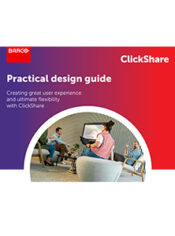
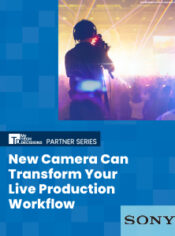



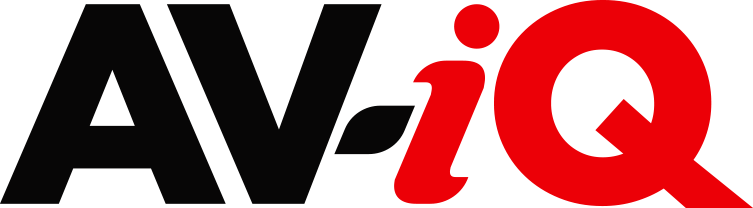
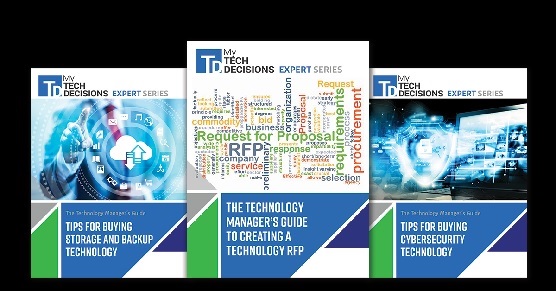
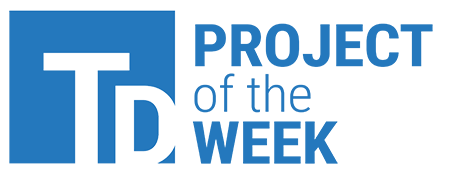
Leave a Reply